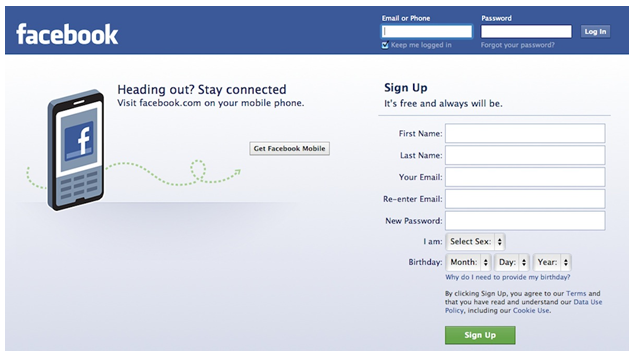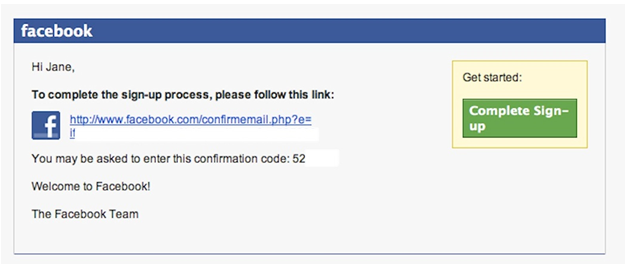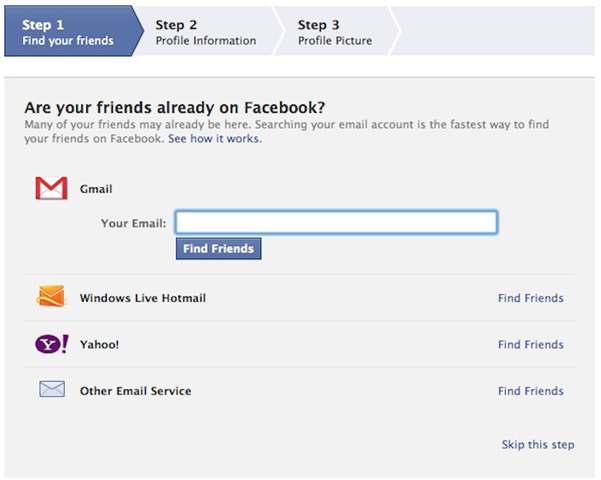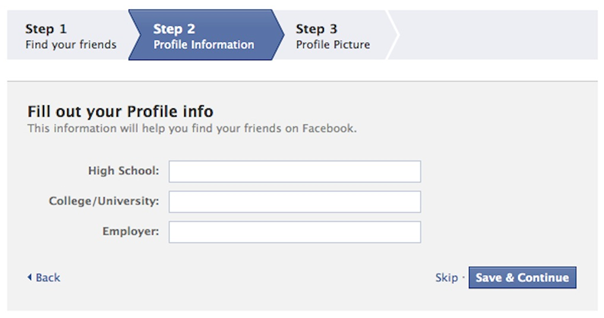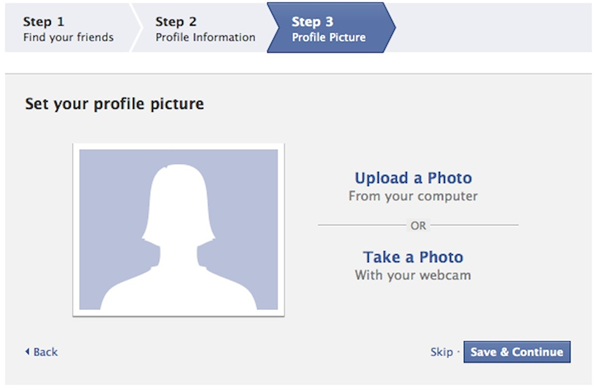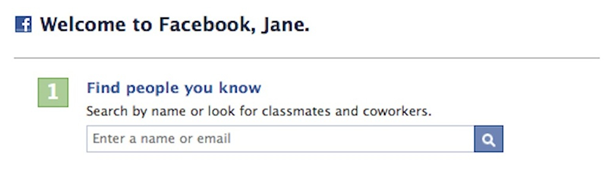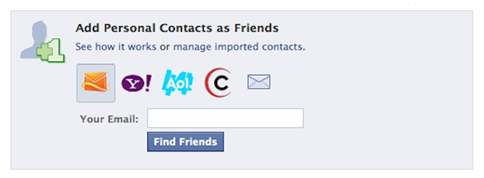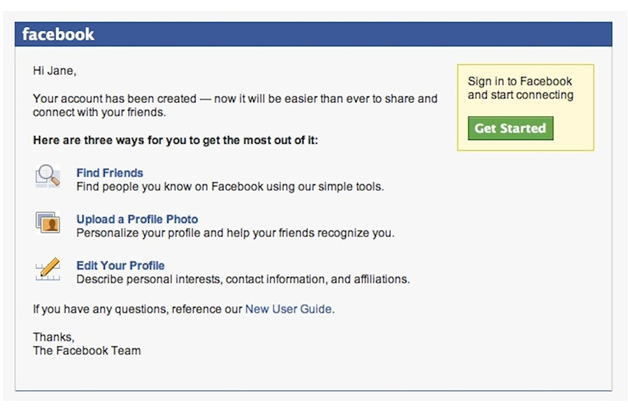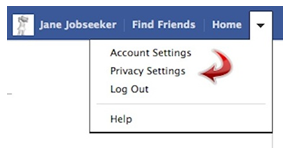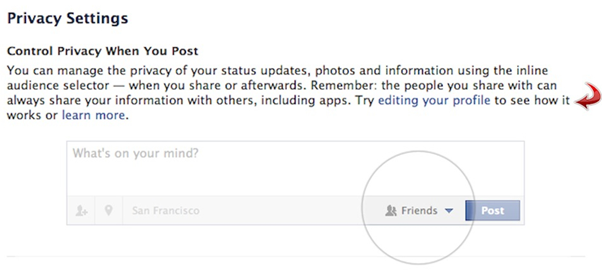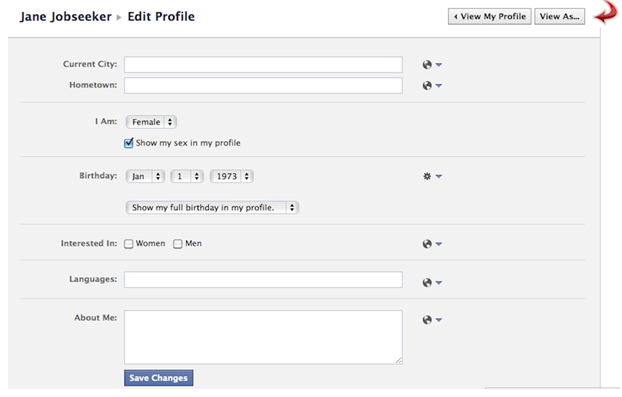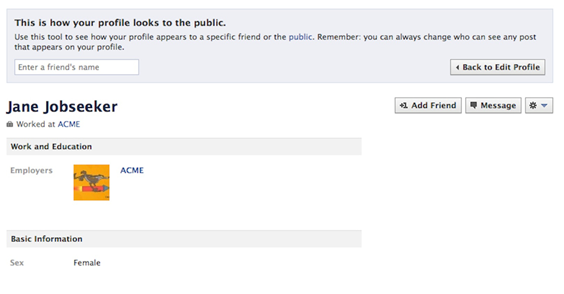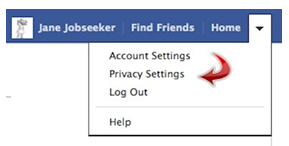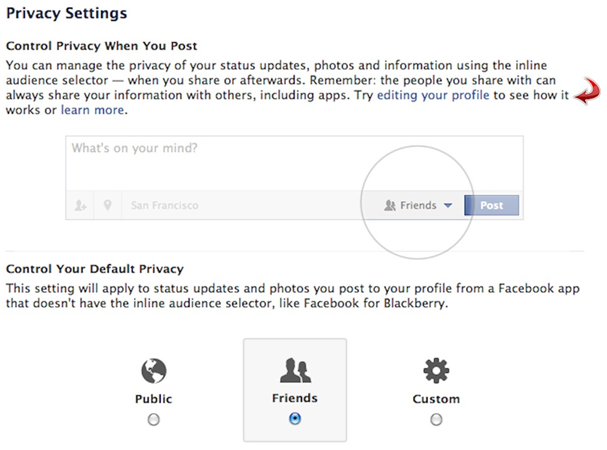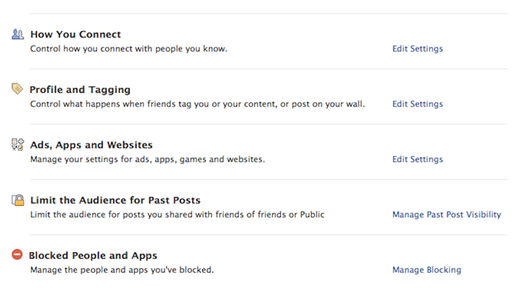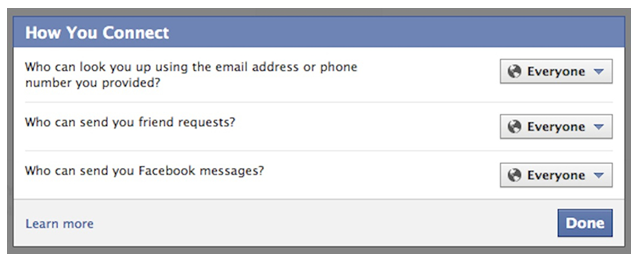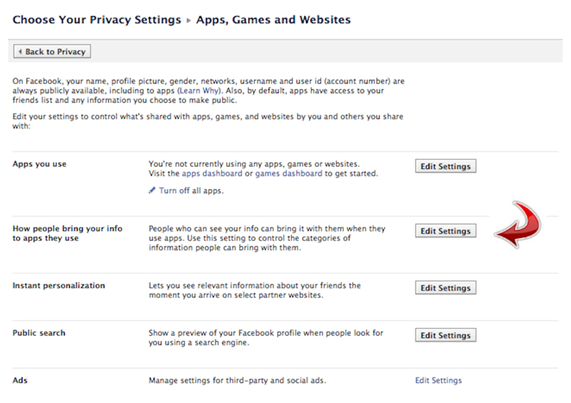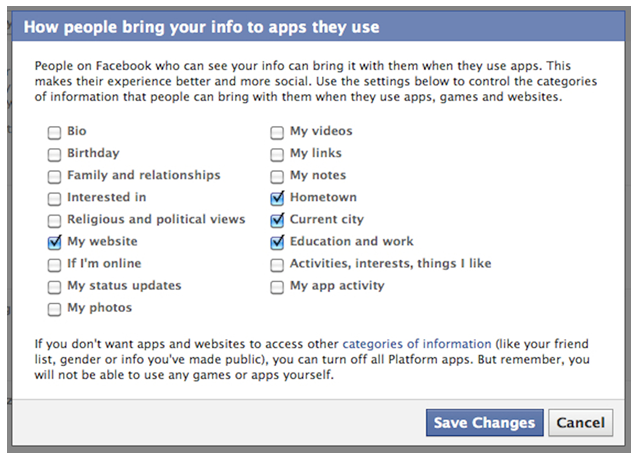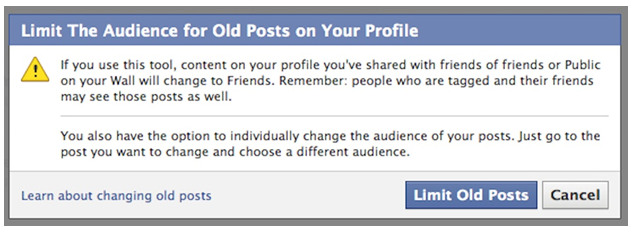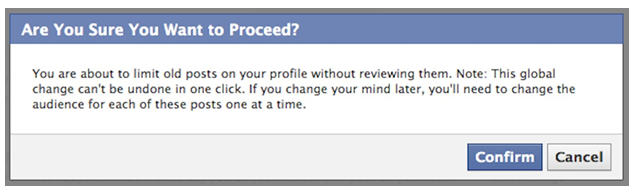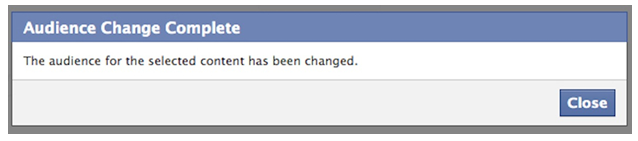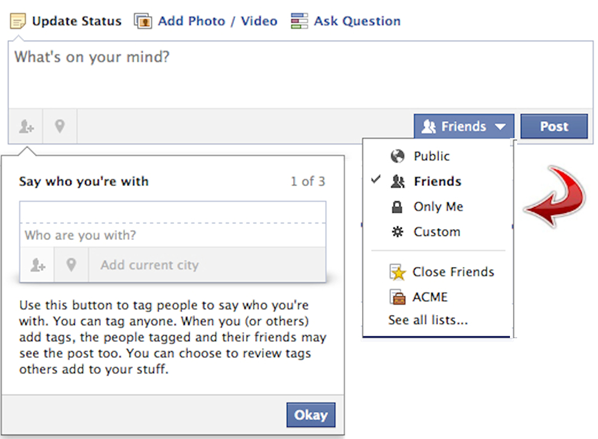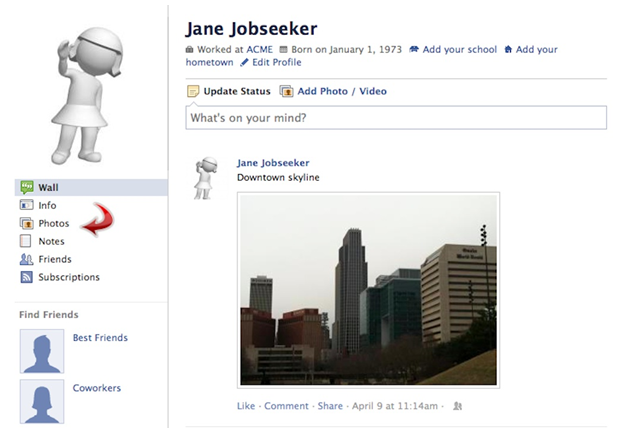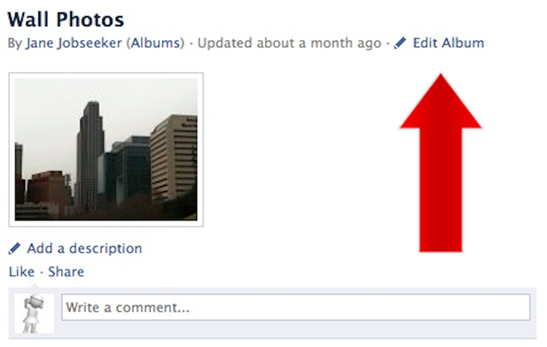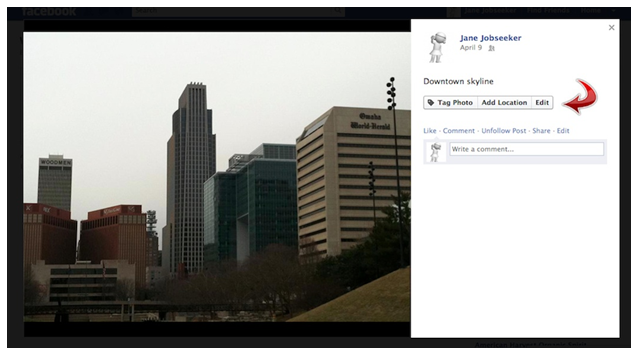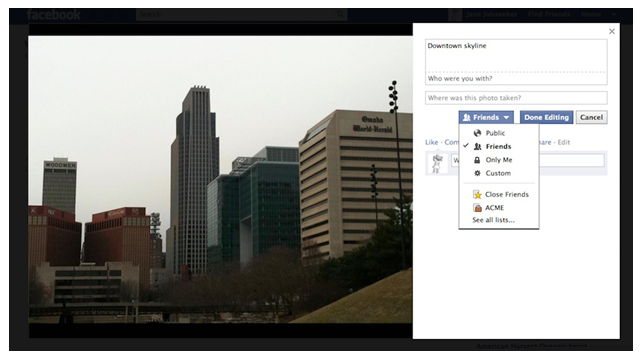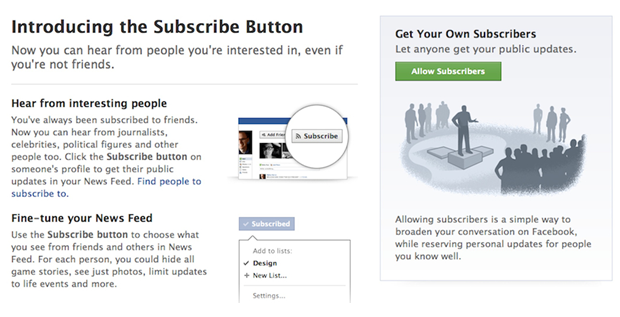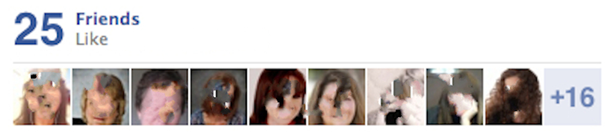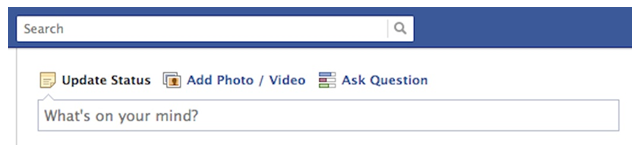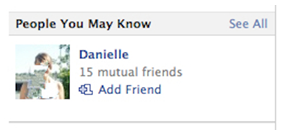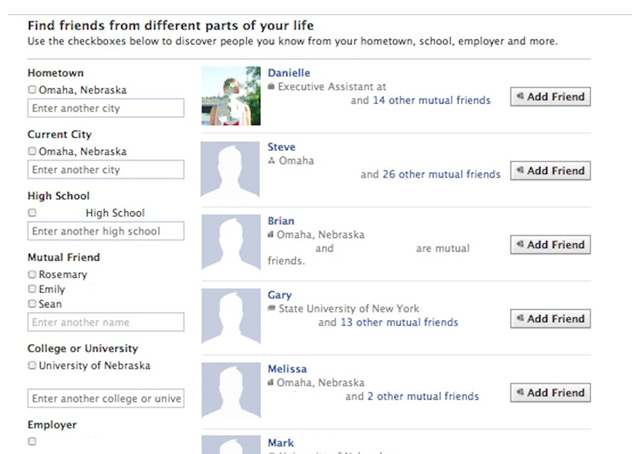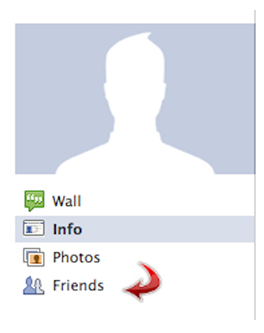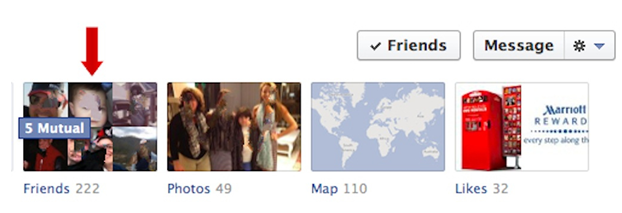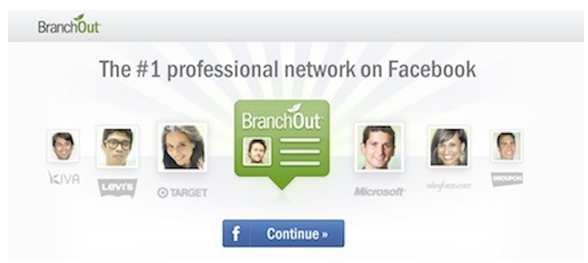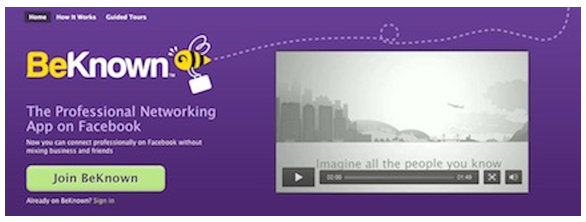With 845 million monthly active users (as of December 2011), Facebook has the potential to connect you with your next job. In contrast, LinkedIn, which bills itself as “the largest professional network” in the world, has 95 million unique monthly visitors. With 10 times as many members, it’s no wonder then that job seekers are finding Facebook is an increasingly important tool in a well-rounded job search.
Using Facebook for your job search can also be integrated into your daily or weekly routine. If you already have a Facebook account, you’re likely already spending quite a bit of time on the site. Facebook is the “stickiest” social website, with users spending an average of 405 minutes (six hours) on the site each month, compared to just 17 minutes per month visiting LinkedIn.
Research studies show that anywhere from 30 to 80 percent of jobs are found through networking. The rise of “social networks” over the past five years has changed how companies recruit employees online, and how candidates build and utilize their “networks.” In fact, 89 percent of U.S. companies used social networks for recruiting in 2011. It’s estimated that 14.4 million job seekers used online social networks to find their current or most recent job.
One significant advantage to using Facebook in your job search is if you don’t want your current employer to know that you’re considering a job change. Having a Facebook profile is not likely to get the attention of your employer the same way that having a LinkedIn profile will.
Using social networking for your job search can be effective, especially if you have at least 150 friends on Facebook. This seems to be the “tipping point” at which online networking becomes even more effective.
“A large group of jobseekers believe they have a better chance to land a job if they are connected, proactive, and prepared — and rightly so. These are some of the very qualities employers look for when hiring, and social networks are emerging as the meeting ground for likeminded innovative employers and prospective employees.”
– Dan Finnigan, President and Chief Executive Officer of Jobvite, an online recruiting platform encompassing sourcing and talent acquisition services.
In this guide, you’ll learn how to use Facebook to build your job search network, research prospective employers, and connect with tools that can specifically help you in your job search. If you don’t already have a Facebook account, the first section will help you set one up. The second section will ensure your Facebook privacy settings are set to show only the information you want to share. The third section will give you ideas on how to use Facebook for research. The fourth section will help you build and use your online network. The last section will highlight some Facebook-integrated applications to assist in your network-building and job search.
Module 1:
Signing Up For A Facebook Account
Facebook accounts are free. All you need is an email address to sign up. Start at:
You will need to provide your date of birth, consent to Facebook’s Terms, and agree to their Data Use Policy.
After you click the green “Sign Up” button, you will receive an email from Facebook asking you to confirm your account.
Click on the link in the email and you will be taken back to Facebook.
Facebook will offer you the option to “Find Your Friends” by connecting with your email accounts and searching for matches with people already on Facebook.
If you click on the blue “Find Friends” button, you will be given step-by-step instructions for how to connect with your email account.
You can also choose “Skip this step,” but you may be prompted to go back and complete this process later. (Don’t worry — if you do decide to skip this step, you’ll be able to find additional friends to connect with in one of the later sections of this report.)
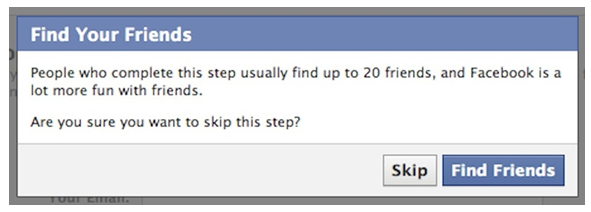 In the next step, you can enter your educational information and current employer to connect with even more friends on Facebook.
In the next step, you can enter your educational information and current employer to connect with even more friends on Facebook.
The final step is to “Set Your Profile Picture.” Profiles with photos are 50-70 percent more effective than profiles without photos.
Here are some tips for choosing a profile photo for your Facebook page:
- Consider using a full body shot of you sitting or standing. At a minimum, your photo should include your head and shoulders, not just your face.
- Wear your most complementary color. Bright colors can attract attention.
- Make sure you’re smiling in your photo! Radiate warmth and approachability.
- Don’t have other people in your photo (and don’t crop other people out of your shot — there should not be any errant body parts).
- Make sure the background in the photo isn’t distracting.
- Don’t use an old photo. And, if possible, your photo should feature you with your hair and makeup done.
Once you have completed these four steps, you’re finished setting up your Facebook account!
You’ll still get reminders from Facebook to keep looking for friends:
and:
You will also receive an email confirmation from Facebook:
If you want to learn more about Facebook, you can click on the link for the “New User Guide” in the email from Facebook.
Module 2:
Modifying Your Facebook Privacy Settings for Your Job Search
The most important thing to remember about Facebook privacy settings is that they can change at any time. As Facebook updates their privacy guidelines in the future, those changes may affect the information that you’ve posted in the past on the site. When it comes to your job search, the most important thing to remember is that the Internet has a long memory. That is to say, once something is out there on the Internet, it’s hard to get rid of it.
You can check the visibility of your current content by using Facebook’s “View Profile as” function.
Under “Privacy Settings,” click on the “editing your profile” hyperlink.
It will take you to the “Edit Profile” page. Click on the “View As…” button in the upper right-hand corner of the page.
It will pull up a page that will allow you to see how your profile looks to specific people, or to the public. You can then adjust the individual privacy settings of posts or photos based on what you see.
There are a few key privacy settings you should focus on with your Facebook account:
Sharing Content on Facebook
In the upper right-hand corner of your Facebook account, you’ll see a drop-down menu under the icon next to “Home.”
When you click on “Privacy Settings,” you’ll be taken to a new screen where you can set the access levels for status updates, photos, and other information you share on Facebook.
You can establish individual privacy access for each status update you post, and you can also set default levels for your posts. (“Friends” is recommended as the setting for your “Default Privacy.”) If you choose “Public” for your “Default Privacy” setting, everyone will be able to see your Facebook content.
There are even more content sharing settings for you to set. It’s essential to review each of these settings and decide what you want to share, and with whom.
For example, under the “How You Connect” settings, you can establish how prospective friends can connect with you on Facebook.
You may start by allowing “Everyone” to send you Facebook messages. If you receive too many spam messages, you can then go back in and limit who can send you messages.
It’s a balancing act. If you limit your settings too much, people may have a harder time finding you on Facebook (which can hinder your efforts in your job search).
Another key consideration is privacy when it comes to what your friends share. No matter what your privacy settings are, you are still sharing some of your content and information with your friends. However, what you share with them doesn’t necessarily end with them, especially if their privacy settings aren’t set appropriately. Edit the settings under “Apps and Websites” to control what information is shared.
When you click on “Edit Settings,” it will allow you to choose “How People Bring Your Info to Apps They Use”:
Removing the checkmarks next to sensitive personal information will help limit what information is shared without your permission.
Back on the “Privacy Settings” page, another key setting is “Limit the Audience for Past Posts.” This allows you to automatically change the privacy settings for all old posts to “Friends Only.” This helps limit the exposure of your previous posts that are available for public view.
If you click the blue “Limit Old Posts” button, you will be asked to confirm this change:
If you click the blue “Confirm” button, you will receive confirmation that the settings for all previous posts have been changed:
Limiting Photo Visibility on Facebook
Another area of concern for jobseekers with Facebook is the visibility of photos. Facebook offers several options for controlling who can see your photos.
When you upload a photo, you can choose the visibility by clicking on the drop-down menu next to “Post.”
You can also change the visibility of photos after you’ve uploaded them.
On the left side of your Facebook account, click on the “Photos” tab.
Next, click on the “My Albums” button.
Click on “Edit Album.”
When you click on a photo, it will allow you to set the privacy settings for that photo. Click on the “Edit” button.
You can then use the drop-down menu to change the privacy settings for the photo:
Allowing People to Subscribe To Your Personal Profile
If you are using Facebook in your job search, you should consider enabling the “Subscribe” feature on your personal profile. You can share your public updates on Facebook with, well…the “Public” by enabling the Subscribe button on your profile. This will allow people who subscribe to you to see posts you set as “Public” in their News Feed, instead of having to visit your page directly.
http://www.facebook.com/about/subscribe
To allow people to subscribe to your profile, go to the Subscribe Page and click the green “Allow Subscribers” button.
Once you allow subscribers, you can decide who can comment on your posts and what notifications you’ll receive. You will also see a Subscribers tab on your profile, and you can see who has subscribed to your updates.
Module 3:
Using Facebook for Research in Your Job Search
Before you go on an interview, it’s important to find out as much as you can about your prospective employer. This can include looking at the company’s website and doing a Google search on the company (as well as the hiring manager you’re interviewing with) — but you should also “Like” the company’s Business Page on Facebook and read through the page’s posts to get insight into what’s going on at the company. Without going overboard, you can also interact with the Page — you can “like” Page posts, click the “Share” button and add the content to your own profile (with a positive personal comment), and comment on the Page’s posts directly.
You can also use Facebook Business Pages to research companies you’d like to work for, even if they’re not currently advertising an opening that is a fit for your skills. Pick the top five companies that you’d like to work for, and “Like” their Pages. Use the same strategies — liking, sharing, and commenting — to interact with the company. For smaller companies, this is a great way to start a relationship. You become known as someone who is interested in the company. When you apply with the company, your name may already be familiar to the hiring manager or owner. (Now that Facebook allows individuals to send messages to Business Pages, you can also send a message with a question or idea. When you get a response back, you can also indicate your interest in working for the company, and ask who to direct your résumé to. But don’t lead off with that question. Build a relationship first.)
Photos published on Business Pages can also be a great source of research. Many companies will post photos from their events or even simple “around the office” photos. Look and see who is tagged in these photos, and see if you can connect with these individuals. If you click through on the people “tagged,” you can see if you know anyone in common, which makes it more likely that a Friend Request will be accepted. Don’t randomly “friend” strangers — but you could contact your mutual friend(s) in common and request an online (or in-person) invitation to meet.
If you “like” a Business Page, you can also see which of your Facebook friends are also “fans” of that page. If you click through to their profiles, you can see if any of them work for the company.
Facebook “Events” allow companies to promote their online and offline special events. By following a company’s page, you can learn about community events the company is sponsoring or involved in. By attending an in-person event, you can make face-to-face connections.
The “Subscribe” feature described in the second section of this guide is a two-way street. You can also subscribe to Facebook profiles to see publicly shared status updates in your Facebook News Feed from the individuals you follow (or “Subscribe” to).
Here are some ideas on using this feature:
- Identify key individuals within the company you want to work for (search on the company’s website or use LinkedIn’s Company search feature), and see if they have a Facebook profile with the “Subscribe” feature enabled. (Note: If you “Subscribe” to a profile, that individual will be able to see your name, so if you are conducting competitive research on a company, you may not want to use this feature. Instead, bookmark their page and visit it regularly.)
- Follow “thought leaders” in your industry and use the Subscribe feature to identify trends in your field. With the addition of the “Subscribe” feature, many individuals who would have previously used a Business Page or a blog to share their insights and information can now do so from their personal Facebook profile.
- Identify journalists or other media types that cover your industry and see if they have the “Subscribe” feature enabled on their personal Facebook profile. Staying on top of stories in your industry is another great way to research opportunities in your career field and find emerging companies that may be growing (and in need of new employees).
Finally, Facebook Groups can be a great way for you to conduct research — and make connections. There are literally hundreds of Groups on Facebook, although some of them may be difficult to find. The best way to start your search is using Facebook’s Search feature. (It’s located above the Status box on your News Feed.)
To find Facebook groups, type your search term in the Search box, then click the magnifying glass icon on the right side of the Search bar. That will bring up Business Pages related to your Search term.
To find Groups, however, click on the “Groups” button on the sidebar on the left side of the page. It will bring up a list of related Groups. Click on the “Ask to Join” button on the search results page, or click through to a particular group and look for the “Ask to Join” button at the top of the page. You’ll also be able to see photos of current group members, and scroll down to see if the content on the page is engaging.
Note: The type of group will be listed below the name of the group. There are three types of Groups on Facebook:
- Public (Open): Everyone can see the Group, find it in a search, and make posts. (This is the most common type of Facebook Group.)
- Closed: Everyone can see the Group, but only members can view (and make) posts on the Group page.
- Secret: Only members can see the Group (and make posts to the Group page).
You can also start your own Groups, gathering like-minded individuals from your industry or your company.
Module 4:
Networking With Facebook
One of the most powerful functions of Facebook is the networking connections you can make with your Facebook Friends and through other interactions, such as in Facebook Groups, and your ability to reach out to your connections easily to ask for advice, help, or leads in your job search.
According to the Pew Internet and American Life Project, the average American has 634 ties in their overall network, and technology users have bigger networks. Your network consists of friends, family, coworkers, and acquaintances. Most people have a handful of very close social connections and a much larger number of weaker ties.
The average number of confirmed Facebook friends is 120. Your goal is to meet — or exceed — that number. The larger your network of connections online, the more likely you’ll find the right person who has the information or connections you need to land your next career opportunity.
If you haven’t already, the first step is to build your Facebook network. If you use the Friend Finder tools outlined in the first section of this guide, you should already have a head start on connecting with people you know. But there are other ways to find friends. On the right-hand side of your News Feed page, below the “Ticker” and any events you may have (and birthday notifications), you’ll see a box for “People You May Know.”
Be sure to click on the “See All” link in the upper right-hand corner. This will take you to a page, “Find Friends From Different Parts of Your Life.”
Scroll through the people presented — you can see who your mutual friends in common are, and you can also find other people using the search boxes on the left-hand side of the page. Click the “Add Friend” button next to the person’s name to send a Friend Request.
Another way to find friends is to search the Friends lists of your friends. Click on the name of one of your friends and visit their Profile page.
On the “old” Profiles (pre-Timeline), look on the left-hand side of the page for the “Friends” link.
On the “new” (Timeline) Profile style of pages, the “Friends” link will be the first of the series of horizontal boxes. It will tell you how many friends you already have in common. The more friends you have in common, the more likely there are some “undiscovered friends” in that person’s entire friend list.
Click on the Friends link and scroll through the list to look for people you may know.
Should You Friend Someone You Don’t Know Directly?
Unlike on LinkedIn, where the “rule” is that you must know someone to connect with them, Facebook is more like a big party where you can introduce yourself to someone directly. The more people you have in common, the more likely the target is to accept your Friend Request. Also, if you’ve set your privacy settings (see section two of this guide) so that at least some of your photos and content are public, it’s easy for the individual to learn a little bit about you before deciding whether to accept your Friend Request.
A good guideline is to first build your network with as many people as you know from “real life,” and then start expanding into direct contact with “friends of friends.” Don’t take it personally if you ask to connect with someone on Facebook and that request isn’t accepted. Some people limit their Facebook connections to their immediate family and friends, and don’t want to use Facebook for networking or job advancement.
Using Your Network
Speaking of using Facebook for networking or job advancement, once you’ve built your network (or as you’re building your network), you can begin using your Facebook profile for your job search. One of the best ways to do this is by using status updates and other content to advance your job search.
There are two ways to fulfill this — overtly and covertly.
If you are currently unemployed, or your job search isn’t a secret (your current boss and co-workers know you are searching for a new opportunity), an overt approach will yield the best results.
Share as much of your personal job search journey as you feel comfortable with in your status updates — this might include posts about the fact that you’re searching for a new position (“They’re closing my office. I have 30 days to find my next job.”), what kind of job you’re looking for (“Facebook friends: I’m looking for my next PR job in Omaha. Know anyone looking for a stellar pitchman with strong social media expertise?”), requests for assistance (“Does anyone know someone who works at Company X?”), and progress in your job search (“I have an interview today at my dream company — wish me luck!”). Posting once a day about job search-related topics in your status can keep your search at the top of your friends’ radar. (Remember, not everyone gets on Facebook every day, so if you only post once a week, you might be missing connection opportunities with some folks.)
The “covert” approach to job search is by using your Facebook Profile to establish yourself as a “thought leader” in your field. By posting professional content to your page — for example, links to interesting articles or resources, or videos or presentations you’ve delivered, work-related blog posts, or examples of your portfolio — you can become recognized for your work accomplishments. The key with a “covert” approach is establishing a balance of personal and professional content posted. You don’t want your Facebook friends asking themselves, “Does she think this is LinkedIn?”
Whether you’re engaged in a covert or overt job search on Facebook, don’t forget that participation in work-related Groups can also raise your professional profile. Use the search tips in section three of this guide to find Groups to join, and participate in them regularly, offering helpful advice, guidance, and feedback. You can even find virtual job search support groups on Facebook — search “Job Search” within Groups.
Module 5:
Facebook Applications for Job Search
There are several “apps” that integrate with Facebook to assist you with tapping into your network of connections for your job search.
BranchOut
http://branchout.com/user/home
BranchOut bills itself as “the largest professional network on Facebook,” and operates the largest job board on the social networking site, with more than 3 million jobs listed. Jobseekers can build a professional profile for themselves — like on LinkedIn — integrating their work history, education, endorsements, skills, and a photo of your choice.
“One of the main benefits of BranchOut is that users are able to see where their Facebook friends — and friends of friends — work, creating expansive networks of contacts at companies which interest them. On average, a network of 300 Facebook friends translates into 30,000 professional connections through BranchOut,” the company says.
You can search job titles, companies, and keywords, and it mines your Facebook contacts and connections to find matches. You can also view open positions at the companies where your friends work, and “follow” companies. BranchOut also offers a mobile app for smartphones to allow jobseekers to review job descriptions and people profiles “on the go.
BeKnown
http://www.beknown.com/landing
BeKnown draws on your Facebook connections to build your account. One of the distinguishing characteristics of BeKnown is your ability to earn “Badges” — recognition of your work history, education, size, and composition of your professional network, and endorsements you’ve given or received.
BeKnown finds and recommends jobs for you based on your skills and experience. You can search the Job Feed for advertised opportunities, or look in the Friends’ Jobs section to view jobs posted by people in your network.
You can follow companies (have company updates posted to your Network Updates within BeKnown) and explore connections on BeKnown through the Company Profiles feature. BeKnown also integrates with other accounts — Twitter, Gmail, and Yahoo — to build your network of connections.
Create a profile on BeKnown to highlight work experience, skills, and accomplishments, and supplement it with badges and endorsements.
Glassdoor
http://apps.facebook.com/glassdoor/
Glassdoor is a “jobs and career community that offers the world an inside look at jobs and companies.” The distinguishing characteristic of Glassdoor is that it collects, analyzes, and publishes “user-generated content” — salary information, company reviews, actual interview questions, and more — are posted by employees, jobseekers, and company representatives. The site offers more than 2.5 million salaries and company reviews.
When you join Glassdoor, you’ll see how many connections you already have:
The site offers a 30-day full membership trial. You can upgrade to a free, “unlimited” membership by contributing content to the site — for example, posting salary information, an interview review, a workplace photo, or a company review. This “you share yours; we’ll share ours” approach to collecting information encourages — and rewards — feedback.